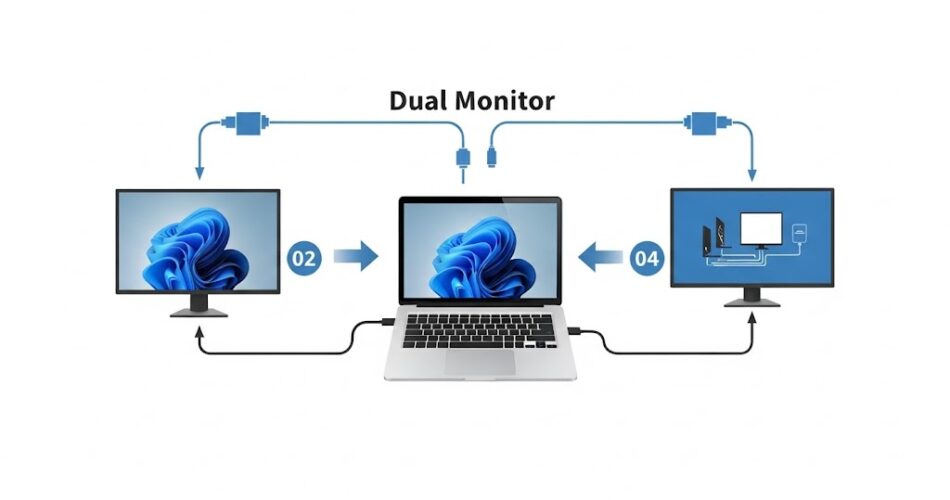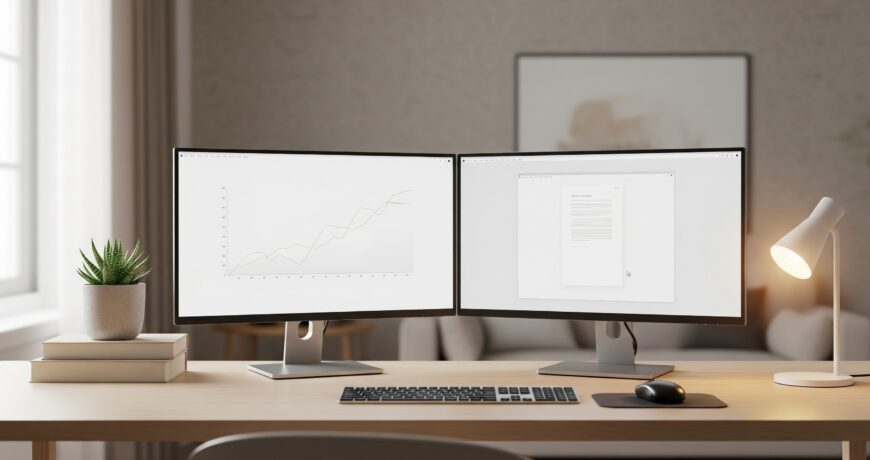The Work-from-Home Setup: How an Extra Monitor Can Increase Productivity
The work-from-home revolution has fundamentally changed how we approach productivity and workspace design. While many of us have invested in ergonomic chairs, standing desks, and better lighting, there’s one upgrade that consistently delivers remarkable results: adding a second monitor to your setup.
If you’ve ever found yourself:
- Frantically clicking between browser tabs
- Squinting at tiny windows
- Losing track of important documents in a sea of applications
You’re not alone. The solution might be simpler than you think. A dual monitor setup has become an essential tool for anyone looking to maximize their work from home setup efficiency.
Why Your Single Screen Is Holding You Back
Working on a single monitor creates invisible productivity barriers that slow you down every day.
The Hidden Time Drain
- 73% of businesses spend over an hour per day just toggling between applications
- That’s 5 hours per week spent moving between windows instead of working
- Mental energy wasted constantly reorganizing your visual workspace
Common Single-Screen Struggles:
- Writing reports while constantly switching to email
- Checking references in browser tabs
- Keeping video calls visible while working
- Managing multiple documents simultaneously
The Problem: Every time you minimize one window to access another, your brain has to rebuild context. This cognitive switching penalty adds up throughout the day.
The Science Behind Dual Monitor Productivity
Key Research Findings:
- 42% average productivity improvement (Jon Peddie Research)
- 9-50% productivity boost (Microsoft Research)
- 98% of users preferred dual monitors over single screens (University of Utah)
Why Dual Monitors Work:
✓ Faster task completion – Start and finish work quicker
✓ Fewer errors – Less window switching means better focus
✓ Reduced cognitive load – Keep multiple applications visible
✓ Better multitasking – Reference materials always accessible
Essential Components of an Effective Work From Home Setup
Monitor Selection Guide
Sweet Spot Sizes:
- 24-27 inches – Best balance of usability and desk space
- 27-32 inches – Ideal for detailed work (graphics, spreadsheets)
Resolution Recommendations:
- 4K monitors – Crisp text, reduced eye strain (higher cost)
- 1440p monitors – Excellent clarity, budget-friendly, less processing power
Physical Setup Best Practices
Positioning Rules:
- Monitor distance: Arm’s length away
- Height: Top of monitor at eye level
- Primary monitor: Directly in front of you
- Secondary monitor: Angled slightly inward
Essential Accessories:
- Monitor arms – Height and angle adjustments
- Cable management – Clean, organized setup
Proper lighting – Minimize glare
Dual Monitor Setup: Common Challenges & Solutions
Challenge 1: Managing Distractions
Solutions:
- Dedicate one monitor exclusively to work during focus time
- Configure notification settings carefully
- Establish clear boundaries for personal vs. work content
- Use “Do Not Disturb” modes strategically
Challenge 2: Physical Space Limitations
Space-Saving Options:
- Vertical stacking instead of side-by-side
- V-shaped arrangement for corner setups
- Daisy chaining to reduce cable clutter
IPS monitors with 178-degree viewing angles for off-center positioning
Challenge 3: Performance Concerns
Optimization Tips:
- Keep graphics drivers updated
- Match monitor color formats and resolutions
- Close unnecessary programs
- Use consistent refresh rates

Looking for a Laptop for your Dual Monitor Setup? Anson's Top Picks
Lenovo IdeaPad Slim 3 15IRH8 Intel Core i7-13620H
About Lenovo: World-leading computer manufacturer known for reliable ThinkPad business laptops and innovative consumer designs.
Key Benefits for Dual Monitors:
- Intel Core i7-13620H processor – Exceptional multi-monitor performance
- Comprehensive connectivity – HDMI + USB-C ports
- Intel Iris Xe graphics – Smooth dual display output
- Excellent multitasking – Handle video calls + multiple apps simultaneously
Best For: Demanding workflows with intensive applications across multiple screens
ASUS VivoBook X1405ZA-LY246WSM Intel Core i5-1235U
About ASUS: Premier manufacturer known for display quality, user experience design, and reliable consumer/professional devices.
Key Benefits for Dual Monitors:
- 14-inch portability – Easy to transport between locations
- Intel Core i5-1235U – Efficient power for productivity workflows
- Extended battery life – Work away from home office setup
- Seamless desktop extension – Smooth multi-monitor experience
Best For: Mobile professionals who need dual monitor capability at various locations
Dell Inspiron 15 3520 Intel Core i7 Laptop
About Dell: Established manufacturer with decades of experience in dependable business and consumer laptops.
Key Benefits for Dual Monitors:
- 15.6-inch primary screen – Effectively three displays total
- Intel Core i7 processor – Robust multi-monitor performance
- Reliable build quality – Consistent operation for extended work sessions
- Comprehensive connectivity – Multiple monitor connection options
Best For: Users wanting larger primary screen plus dual external monitors
Acer ConS NB A15-51M-56E2 Intel Core 5 Processor 120U
About Acer: Innovative technology company delivering cutting-edge computing solutions with excellent value propositions.
Key Benefits for Dual Monitors:
- Latest Intel Core 5 processor – Newest generation efficiency
- Advanced integrated graphics – Smooth multiple display handling
- Future-proof technology – Compatible with upcoming software
- Energy efficient – Good battery life away from multi-monitor setup
Best For: Users wanting latest processor technology for future-proofed dual monitor investments
HP Laptop 15s-fq5347tu Core i5-1235U
About HP: Recognized computing leader with decades of innovation in consumer and enterprise markets.
Key Benefits for Dual Monitors:
- Intel Core i5-1235U – Efficient performance without compromising features
- Excellent value – Great dual monitor capability at accessible price
- Reliable build quality – Dependable for daily business use
- Strong customer support – Peace of mind for professional users
Best For: Business users and professionals seeking reliable, affordable dual monitor solutions
Making the Investment: Cost vs. Productivity Returns
Initial Investment Breakdown
Monitor Costs:
- Basic 24″ 1080p: $150-200 each
- Premium 27″ 4K: $300-400+ each
- Adapters/docking stations: $50-200 (if needed)
- Monitor arms/stands: $50-150
ROI Calculations
Conservative Estimates:
- 30 minutes daily time savings = 125 hours annually
- 42% productivity boost = Substantial value creation
- Quality monitors last 5-7+ years
- Cost per productive hour = Extremely favorable
Long-term Value
✓ Monitors retain utility through computer upgrades
✓ Productivity benefits compound over time
✓ Improved workflows continue evolving
✓ Health benefits reduce long-term costs
Conclusion: Transform Your Work-From-Home Experience
The Bottom Line
A dual monitor setup represents one of the most significant productivity upgrades for your work from home setup:
Immediate Benefits:
- Up to 42% productivity increase
- Reduced application switching time
- More comfortable work environment
- Better multitasking capabilities
Long-term Impact:
- Reclaim hours lost to window management
- Create workspace that supports rather than hinders
- Improve work-life balance through efficiency
- Future-proof your remote work capabilities
The research is clear, the setup is simple, and the benefits are immediate. Whether you’re writing, designing, analyzing data, or managing communications, the expanded visual workspace of dual monitors can transform how effectively you work from home.
Plan your upgrade today! Your most productive workday is just one monitor away. | Shop Anson’s range of Electronics.
Related Article: Spruce Up Your Home Office with Affordable Gadgets
Explore Best Laptops
Shop Now